Last Updated on April 3, 2024 by ETC Team
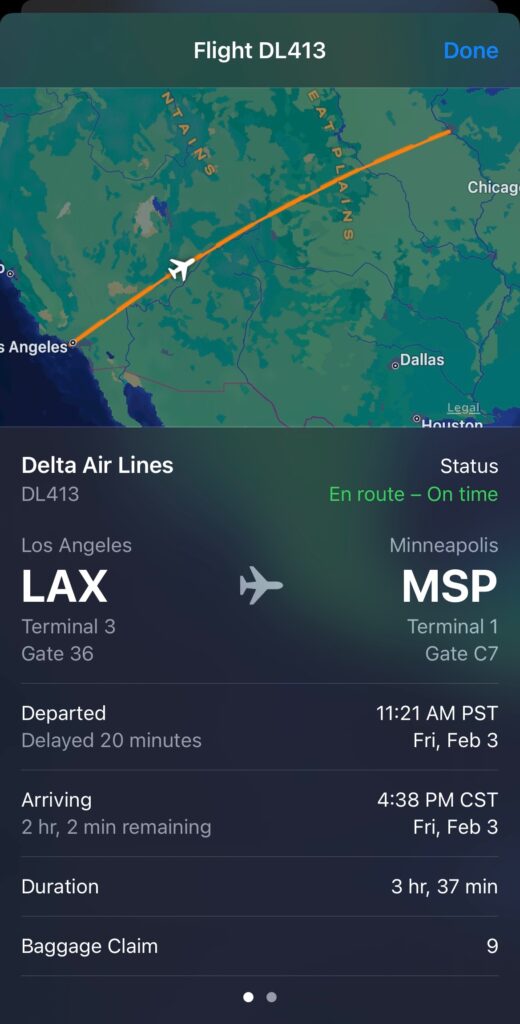
You may have never known flight tracking was a feature within your iPhone, iPad or Mac, but thanks to data detectors (the small highlights under phone numbers, words and other text), you can can achieve this task and others without using Safari, Chrome or third party apps.
This feature is tucked away in the messages app, so we wouldn’t be surprised if you’ve never come across this handy feature. You will find that this feature is designed to track a flight from someone messaging you a flight number which is why you won’t see it attached to your maps app.
The flight tracker in your iOS device (in this case we’ll reference an iPhone) will give you locations, flight details as well as take off/landing times. All valuable info when planning when to leave for the airport.
Below we’ll give a quick rundown so you can learn how to use this neat little feature.
How to track flights with iPhone using Messages
- Find the flight number
- Send or receive a text message that includes the flight number
- Tap the flight number in the sent or received message
- Select Preview Flight
- Check the flight’s details, timings and baggage information
1. Find the flight number
You’ll need the flight number of the plane you wish to track. You can find this in a flight confirmation email, by asking the person flying, or by visiting the airline’s website—in this case, Delta— to check the flight schedule.
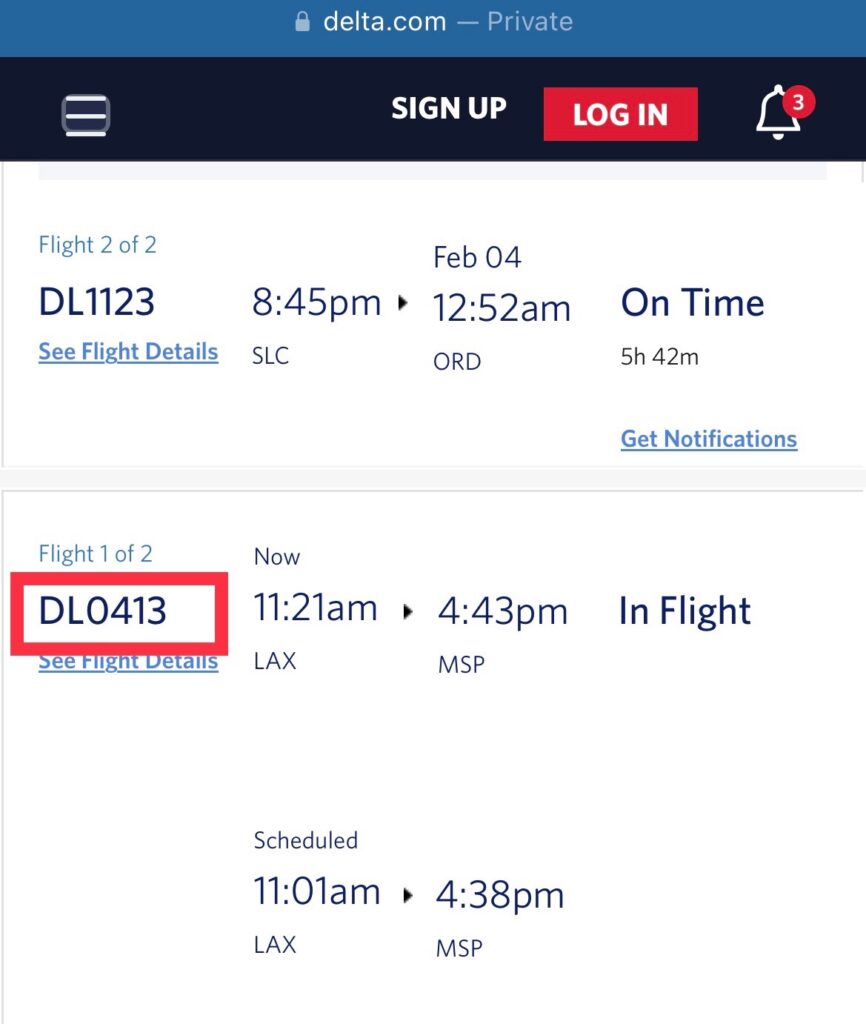
2. Open Messages
Open the message app and send a text including the flight number, e.g. DL0413. You can also receive the flight number from someone in a text message.
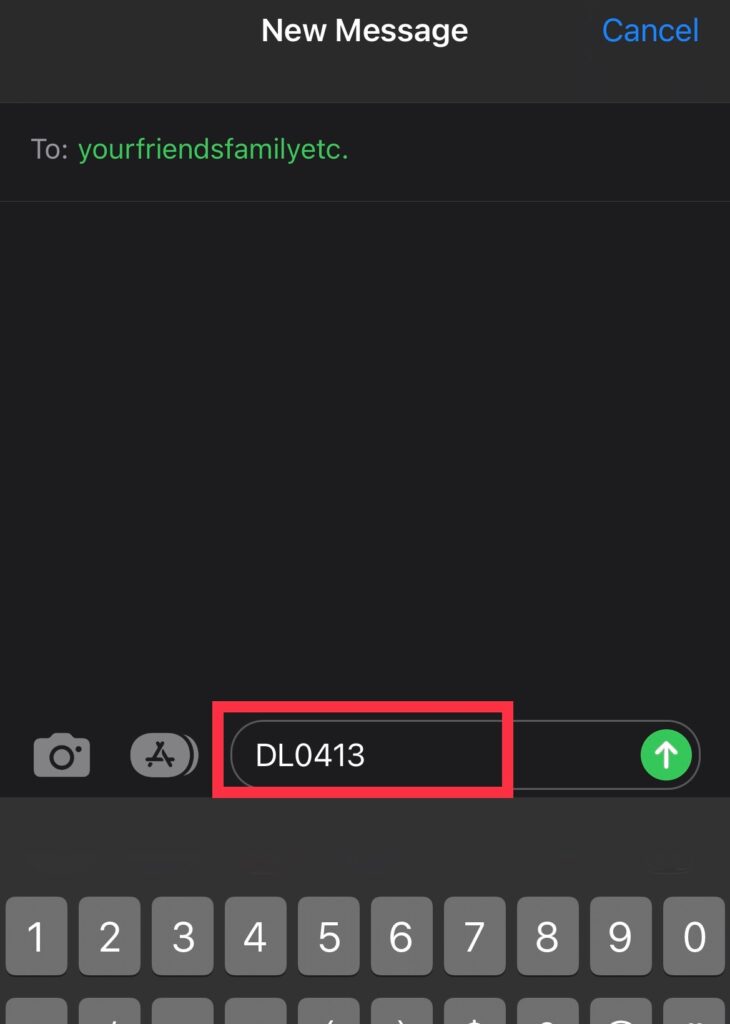
3. Tap the Flight number in the message
When you send or receive a flight number in a text message, the number should be underlined. This indicates that it is a link containing data. Tapping on the link will open the flight info.
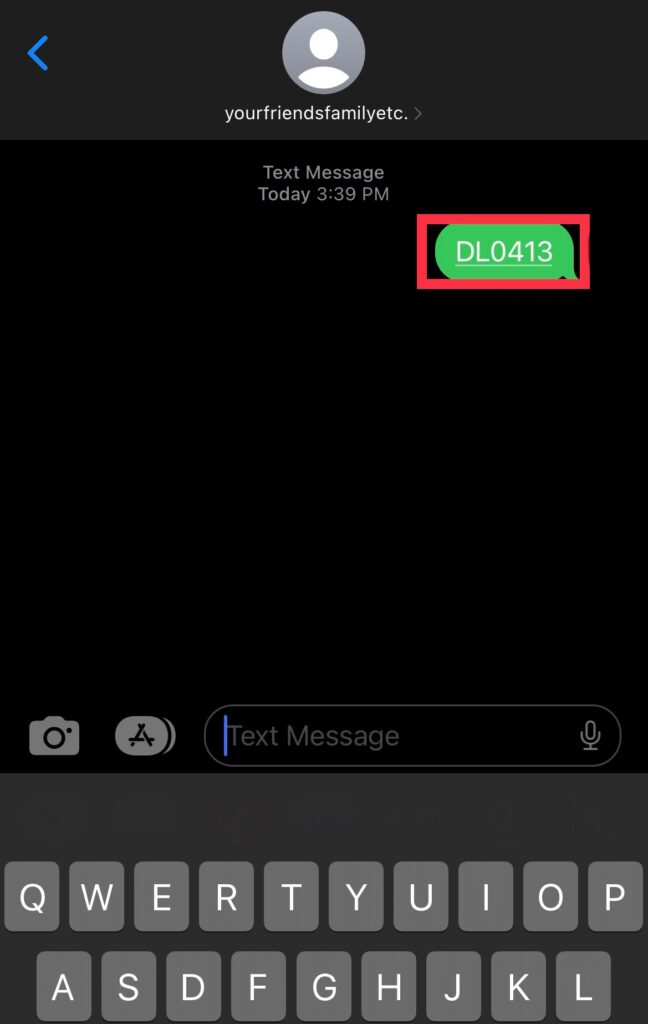
4. Select Preview Flight to check the info
After you tap the number containing the link, a box will appear showing you the flight map and current position of the plane on its path. Tap Preview Flight and more details will appear. Useful information such as flight departure gate, arrival gate, departure and estimated arrival times and baggage claim information.
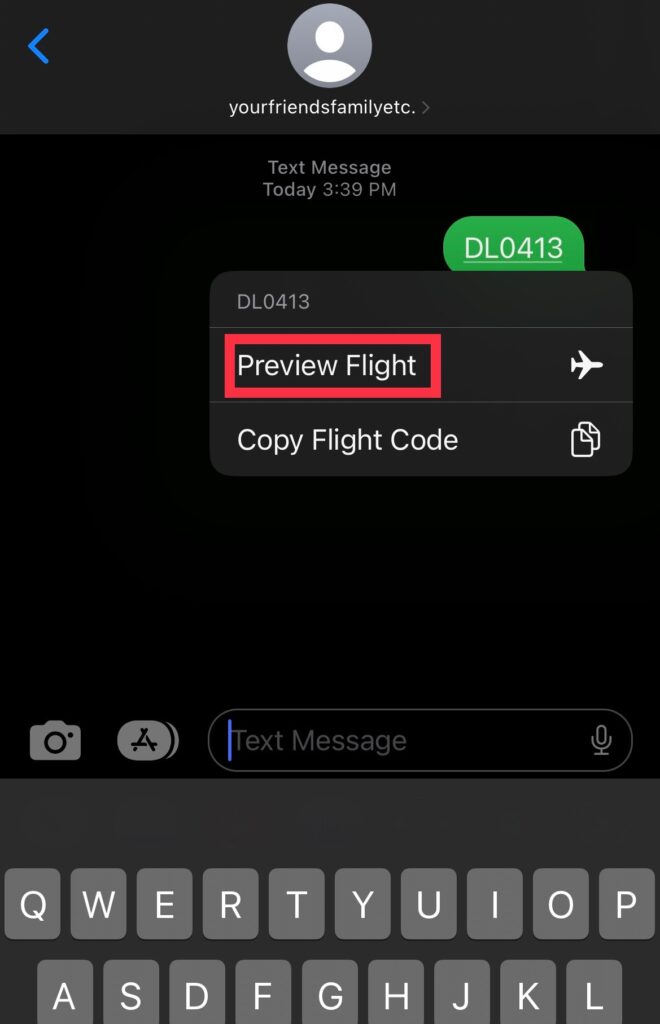
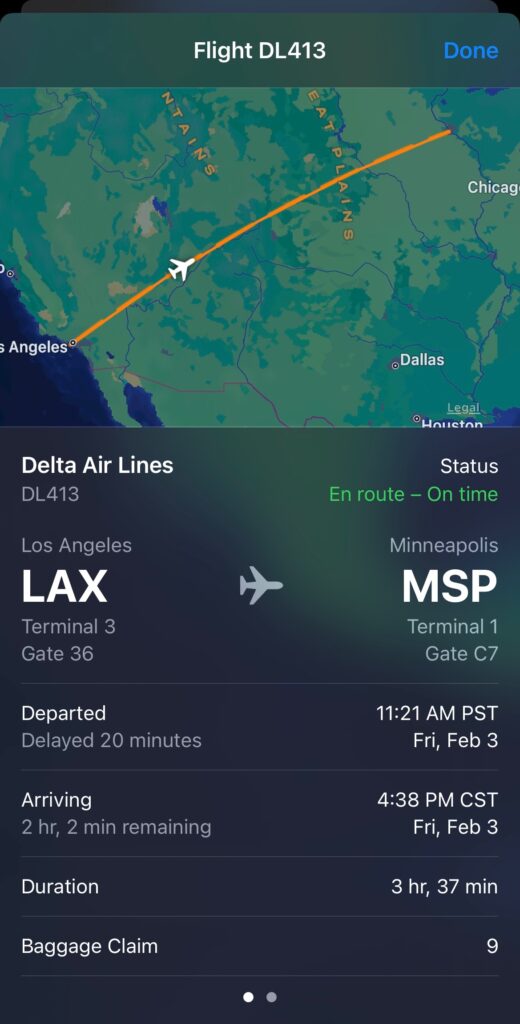
That’s all there is to it. With just a few taps you can unlock the full flight tracking feature that is built right into your iPhone, iPad, or Mac. Next time a friend or family member asks you for a ride from the airport you’ll handle it with ease knowing you can access the useful info you need right from their text message.
You can also ask the same favor and set them up for success knowing once you send them your flight number they’ll know the important details to make your pick up a snap.
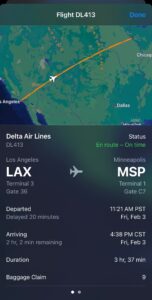



[…] the AskTSA team by sending a message via Twitter or Facebook Messenger. With a little research and preparation, you can expect a smoother and less stressful airport and airline experience. We can all appreciate […]
[…] sure to check your airport flight status early before you get to the airport and periodically while en […]